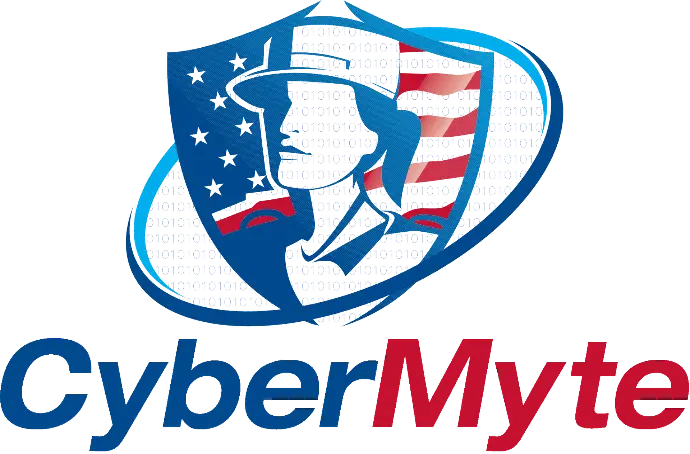Creating Talk Workspaces for Proposal Teams

🙊
Creating Talk Workspaces for Proposal Teams
🔍 Purpose
This SOP provides clear steps for creating and using a Talk Workspace in CyMyCloud for government proposal teams. Talk is similar to Microsoft Teams, but it’s built into CyMyCloud, so you don’t need to download anything or use any other apps.
🎯 When to Use This SOP
Use this SOP when:
- You are the lead on a new contract opportunity.
- You are forming a team with external partners (e.g., subcontractors or teaming partners).
- You want to securely host kickoff calls, chat, and share proposal documents in one place.
✅ What You’ll Need
- Access to your CyMyCloud account
- External partners will need guest accounts created by the CyberMyte team
🛠️ Step-by-Step Instructions
🟢 Step 1: Open the Talk App
- Log in to [your CyMyCloud portal].
- Click the Talk icon in the left menu.
🟡 Step 2: Create a New Conversation
- Click the + button (top-left).
-
Give your new conversation a name.
Example: Proposal Team – Army IT Support - Set it as Private so only invited members can join.
🔵 Step 3: Invite Team Members
Internal Team Members:
- Start typing their name or email.
- Click to add them to the conversation.
External Partners (Guest Users):
- External users must have a guest account in CyMyCloud to join the conversation and access files.
- If they don’t already have one, submit a request to the CyberMyte team to create a guest account for them.
- Once the guest account is created, you can type their email address to invite them to the Talk conversation.
🟣 Step 4: Start the Kickoff Call
- Click the Start Call button (video icon) in your new conversation.
- Turn on your camera and microphone (optional).
- Click the screen share icon if you need to present slides or documents.
🟠 Step 5: Share Files During the Call
- Drag and drop files directly into the chat.
- Or click the paperclip icon to attach a file from your CyMyCloud storage.
- Everyone in the call can download or view the shared files.
⚙️ Step 6: Link a Specific Folder to the Conversation
If you want all shared files to stay in a specific folder, do this:
1. Create or Select a Folder
- Go to the Files app.
-
Create or select a folder where you want files to live.
Example: /Proposals/Army IT Support/Shared Docs
2. Share That Folder with the Talk Room
- Go back to the Talk conversation.
- Click the “…” (3 dots) in the top-right of the conversation.
- Choose “Attach a file” > “From Files.”
- Navigate to your chosen folder.
- Select a file or share the folder link from there.
- All future shared files can now be dropped in that location for team access.
🟤 Step 7: Work Together After the Call
- The chat stays open so your team can keep talking and sharing files.
- Files shared during the call are saved under the “Files” tab of the conversation.
- You can co-edit documents together using OnlyOffice—no downloads needed.
- Permissions stay in place. External users only see what you share with them.
🔐 Important Notes
- Do not use anonymous links. All users must be authenticated with a login.
- Do not store internal company documents in proposal team folders.
- Use Group Folders or personal storage for internal-only files.
- Limit what external users can access by using folder permissions.
📞 Need Help?
If you need assistance:
- Reach out to your proposal lead or manager
- Or contact the CyMyCloud Support Team at care@cybermyte.io