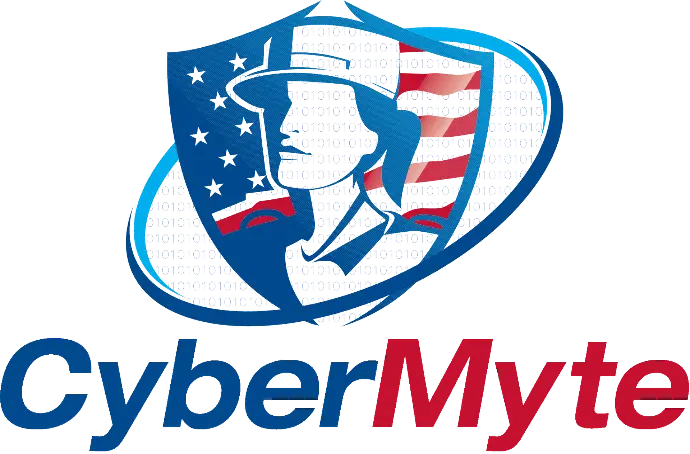Creating a Document Drop Area for External Partners

📦
Creating a Document Drop Area for External Partners
🔍 Purpose
This SOP provides clear steps for setting up a secure document submission area in CyMyCloud, allowing external partners to drop files related to a specific contract or teaming effort.
This is similar to Dropbox’s "File Request" feature, but is built directly into your CyMyCloud platform using the Nextcloud Files app.
🎯 When to Use This SOP
Use this SOP when:
- You want a centralized folder where an external user, such as a subcontractor, can upload files.
- You need to collect documents securely without granting full access to the folder.
- You want a permanent upload link for a specific partner or project.
✅ What You’ll Need
- A CyMyCloud user account with access to the Files app
- A folder (or a new folder) to collect the files
- Email address of the partner or team you're requesting documents from
🛠️ Step-by-Step Instructions
🟢 Step 1: Create a Folder for File Drops
- Go to the Files app inside CyMyCloud.
- Navigate to where you want to create the new folder.
- Click the "+" button > select "New folder."
-
Name it something clear like:
File Drop – XYZ Contract or Submissions – ABC Teaming Partner
🟡 Step 2: Set Folder Permissions (Optional)
- If you're working with a team, you can share this folder with internal colleagues using regular folder sharing.
- External users will not see these permissions or access the folder directly—they will only be able to upload files through a custom drop-down link.
🔵 Step 3: Create the File Drop Link
- Hover over the folder you created.
- Click the “Share” icon (a person with a + sign).
- In the sharing sidebar, click “+ File drop (upload only)”.
- A public upload link will be created.
✅ Make sure “Allow upload only” is enabled.
This ensures they can’t see or download anything inside the folder—only upload.
🟣 Step 4: Customize the Link (Optional but Recommended)
- Set a password for added security.
- Set an expiration date if needed.
- Add a short message for the uploader if you'd like.
🟠 Step 5: Share the Link with Your Partner
- Copy the upload link.
- Email it to your external partner with simple instructions like:
🟤 Step 6: Monitor Uploads
- You’ll get notified when someone uploads a file (if notifications are enabled).
- Uploaded files will appear in that folder immediately with a timestamp and file name.
- You can move, rename, or tag them once you receive them.
🔐 Important Notes
- File Drop links do not require a login, but they are upload-only and secure.
- Never use File Drop for sensitive or controlled files, such as CUI or ITAR.
- If you need ongoing collaboration, request that a guest account be created instead.
- Password-protect the link for added control, especially on active contracts.
📞 Need Help?
If your partner has trouble uploading:
- Confirm they are using the latest version of their browser
- Make sure the link is active and not expired
- Reach out to the CyMyCloud Support Team at [care@cybermyte.io]