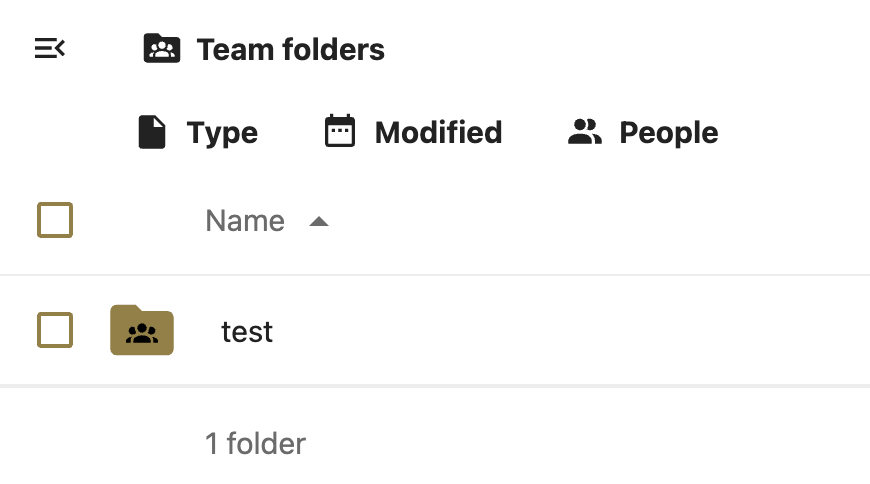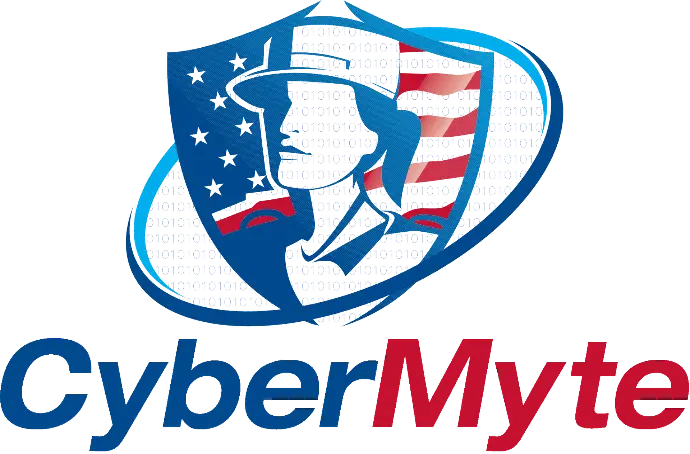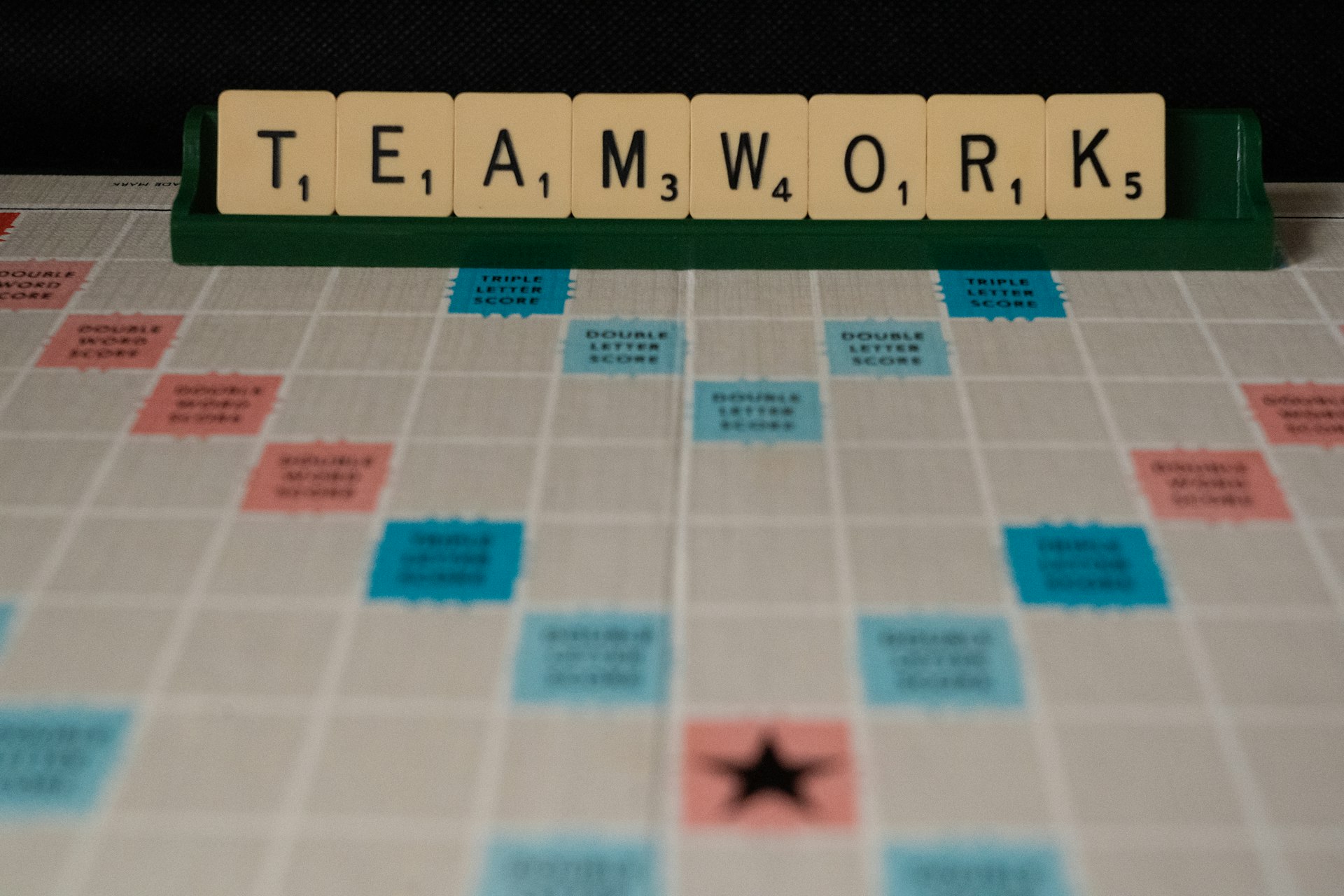
Creating a Team Folder in Nextcloud
1. Go to your Profile and Navigate to Administrative Settings
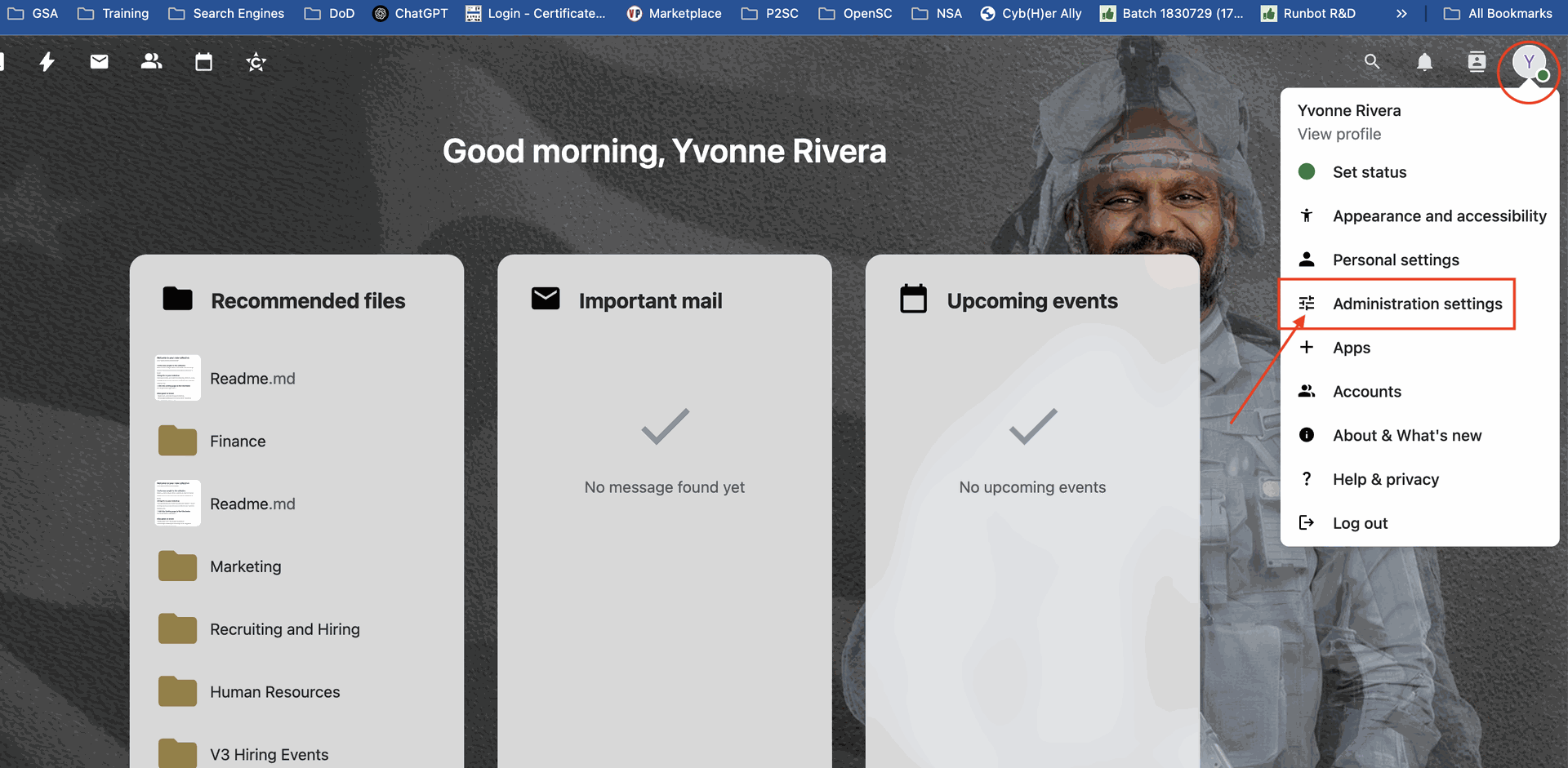
2. Scroll down until you see "Team Folders" in the left pane and click it. The Right pane will list your current team folders, if any.
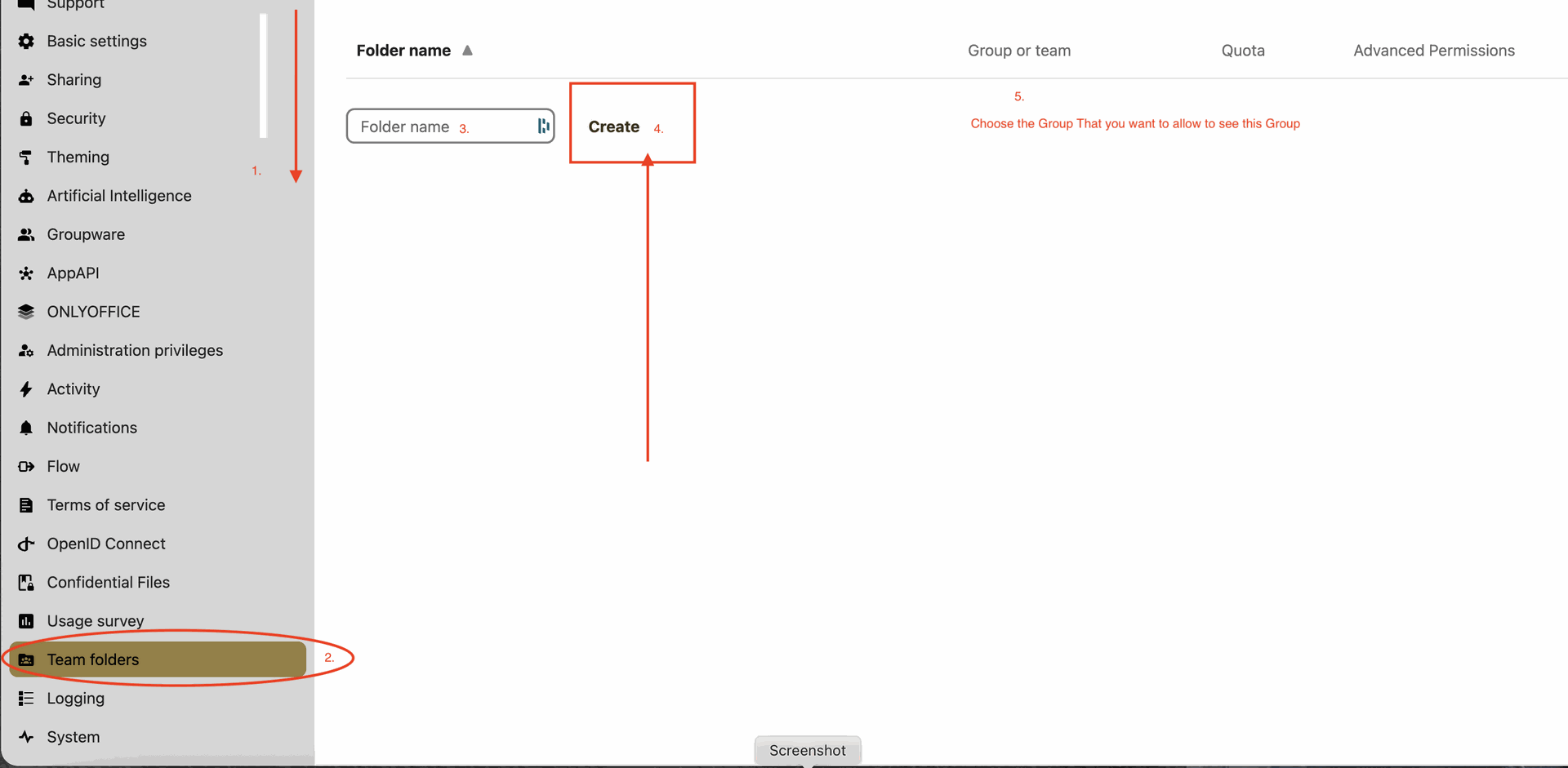
3. Name your team folder and hit "Enter." Then, add the Group you want access to from the drop-down menu.
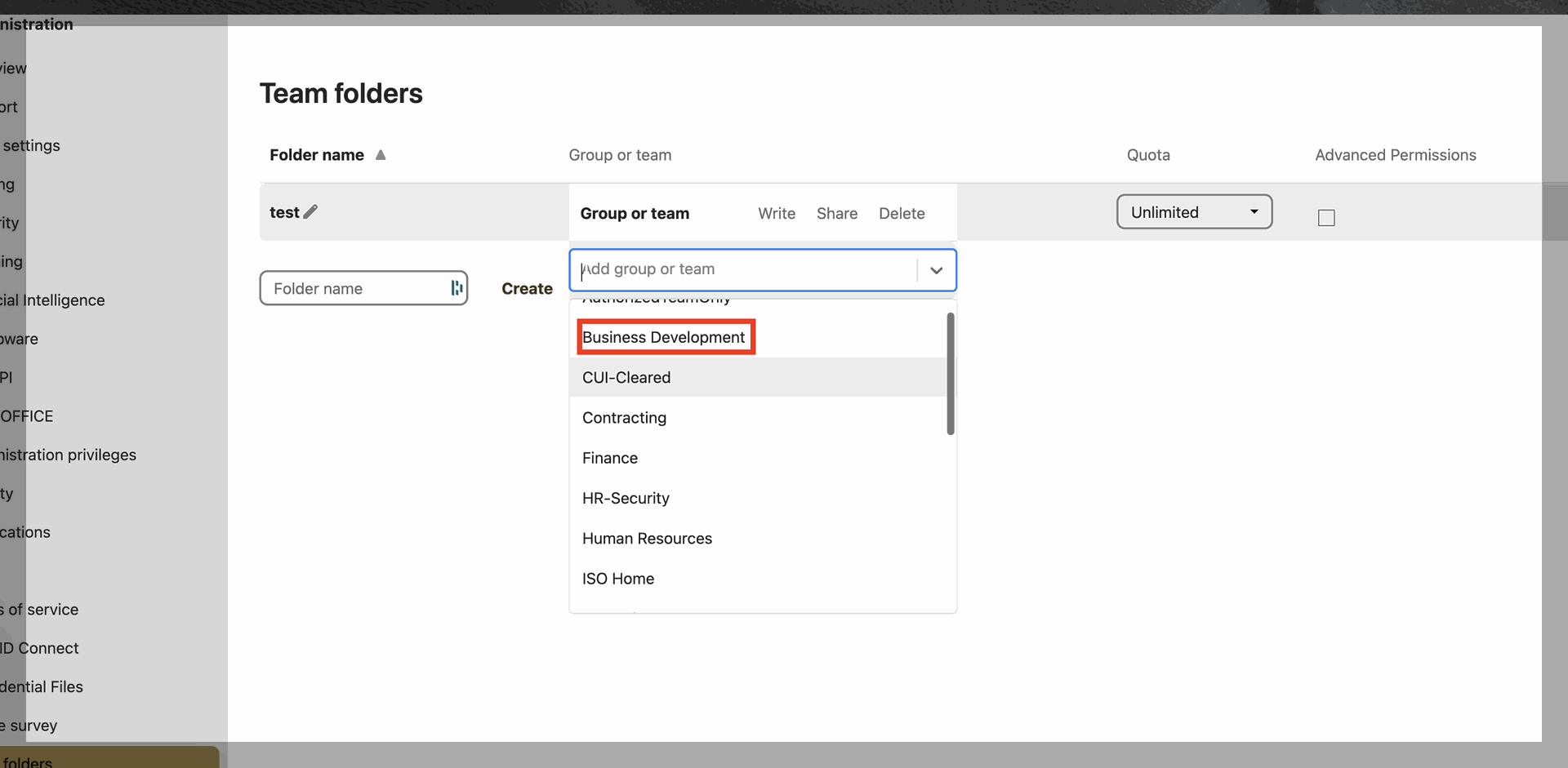
4. Choose the permission you want to give the Development Team. You can add as many groups as you wish per Team Folder and give them different permissions.
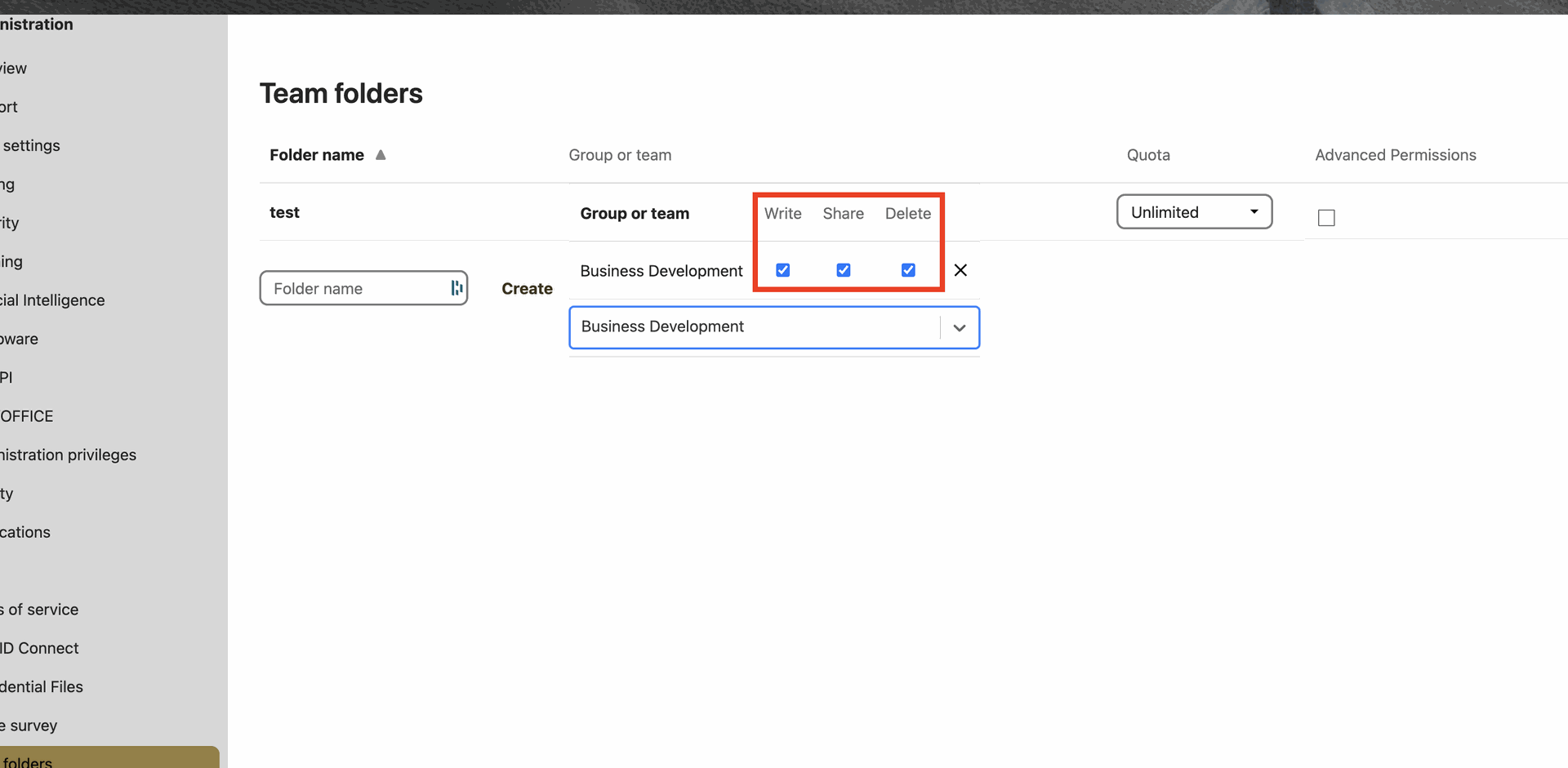
5. Set the quota per Team Folder, or don't. This is optional.
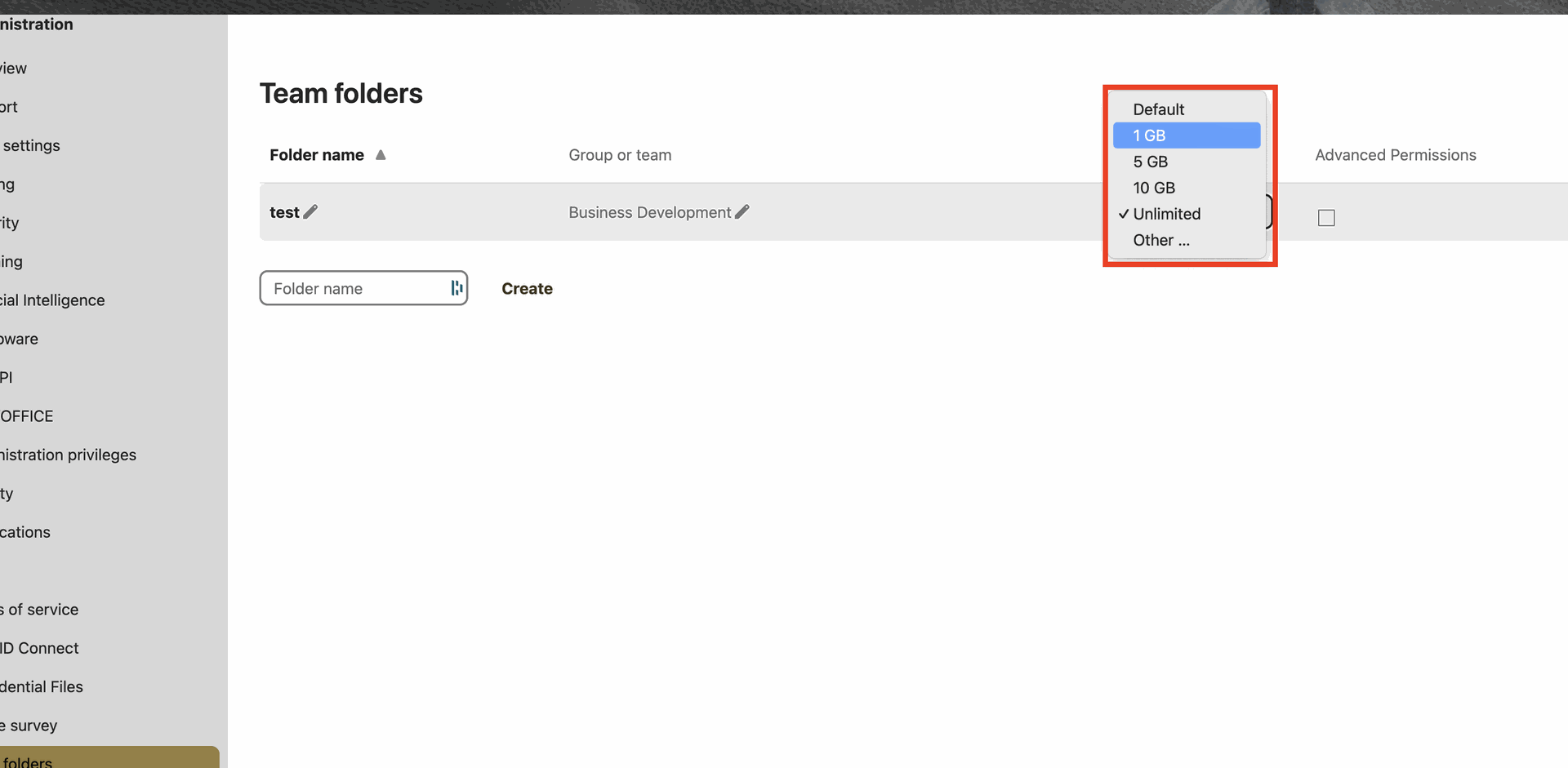
6. Once you finish your Team Folder, check it out by going to your "Top Navigation Bar" and clicking the Folder Icon. This will take you straight to all your folders.


7. In the Left Pane, you will see the Team Folders, which are always depicted by the three bodies in the folders. Once you see this, click it.
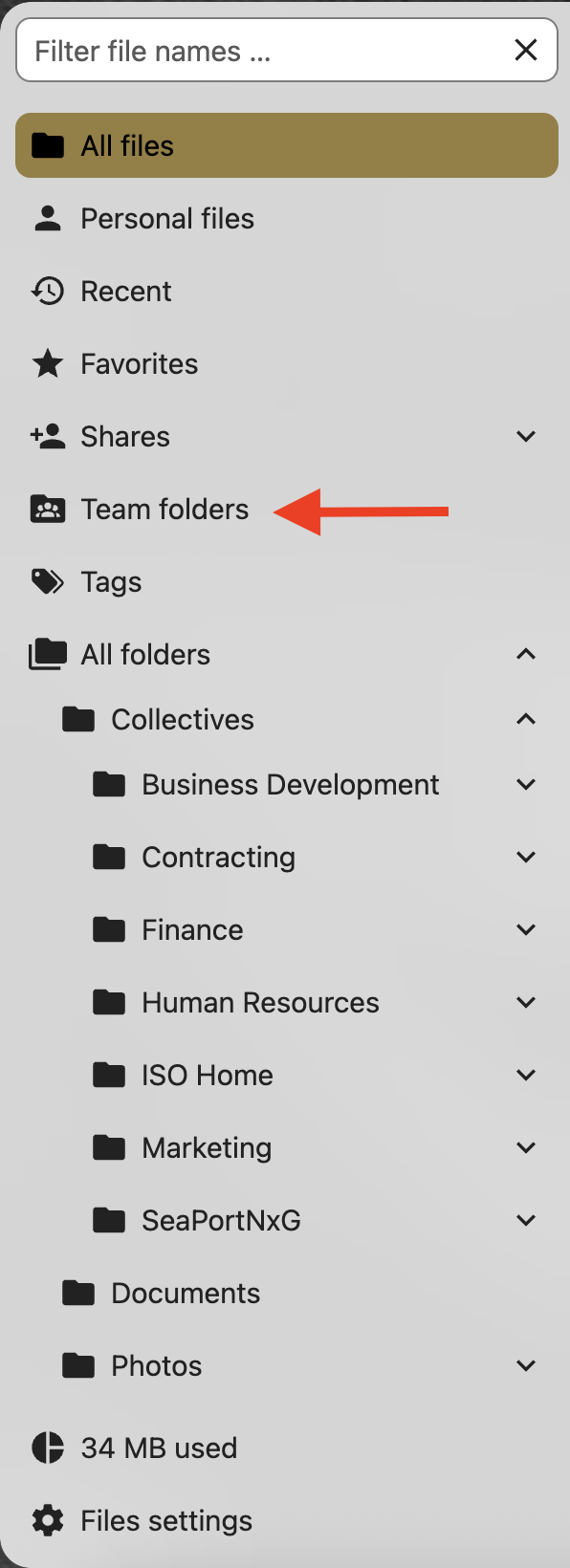
8. You have arrived at your Team folders. Here, you should be able to see all the Team Folders you have been granted permission to visit.