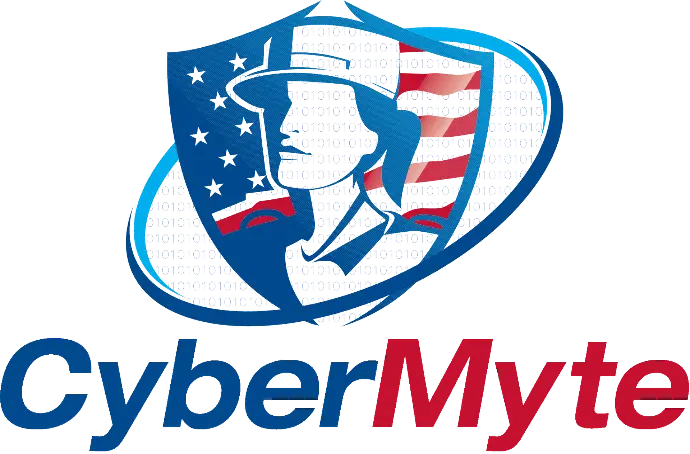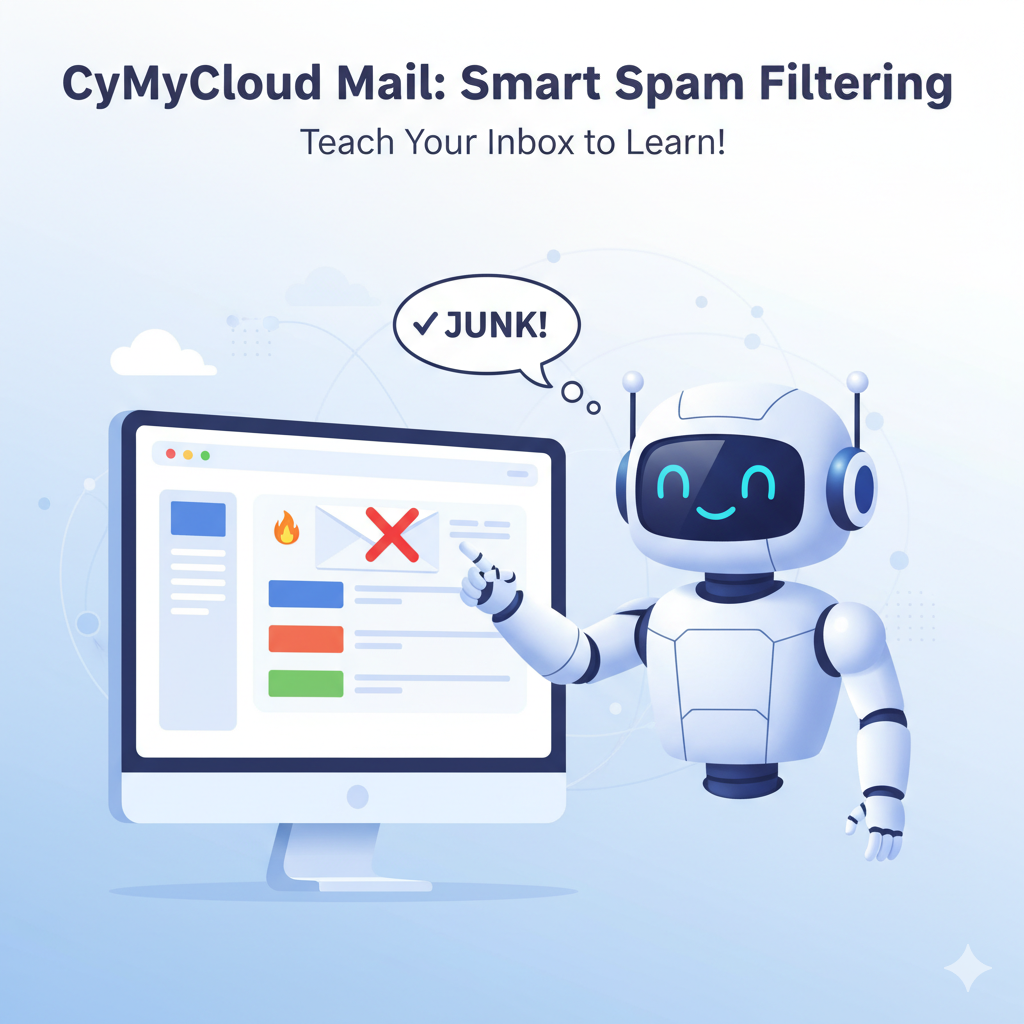
Marking email as Junk in Thunderbird Client
This guide will show you how to mark unwanted emails as "Junk" in the Thunderbird email program. Doing this helps our CyMyCloud Mail system automatically block similar messages for you in the future.
How to Mark an Email as Junk (The Simple Way)
Think of this process like teaching a helpful robot. When a piece of junk mail gets through, you need to show the robot, "This is junk, please don't show me messages like this again." Over time, the robot learns what you consider junk and automatically throws it away for you.
Here’s how to do it in just a few clicks.
Step 1️⃣: Select the Junk Email
First, click once on the unwanted email in your inbox to highlight it. Don't open it if you think it looks suspicious.
Step 2️⃣: Mark it as Junk
With the email selected, you have two easy options:
- Press the 'J' key on your keyboard. This is the fastest way!
- Or, click the "Junk" button in the toolbar. It usually has a flame icon on it.
That's it! The email will automatically be moved out of your Inbox and into a folder named "Junk" or "Spam".
By doing this, you've just told CyMyCloud Mail that the message is spam, and it will use that information to better protect you from future junk mail.
🤯 What if I Marked a Good Email as Junk by Mistake?
Everyone makes mistakes! If you accidentally mark an important email as Junk, it's easy to fix.
- Click on your "Junk" folder in the folder list on the left side of Thunderbird.
- Find the email you want to move back to your Inbox and click on it.
- Press Shift+J on your keyboard, or click the "Not Junk" button in the toolbar.
This teaches the system, "Oops, I made a mistake, this one is actually a good email." The message will be moved right back to your Inbox.
🤓 Appendix: Technical Details for Advanced Users
This section provides a more detailed explanation of the mechanism used to train the CyMyCloud Mail spam filter from your Thunderbird client.
Adaptive Filtering and IMAP Integration
CyMyCloud Mail utilizes an adaptive learning filter, often based on a Bayesian statistical model, to distinguish between spam (unsolicited bulk email) and ham (legitimate email). This filter is not static; it is trained and personalized over time based on user feedback.
When you mark a message as "Junk" in Thunderbird, the client acts on the IMAP server. Typically, one of two things happens:
- Move to a Monitored Folder: Thunderbird moves the message from its current folder (e.g., INBOX) to a special-use folder designated for spam (e.g., Junk or Spam). The CyMyCloud Mail server is configured to monitor this folder. When a message is moved into this folder, the server's anti-spam engine ingests the message and trains its filter, recognizing the message's characteristics as indicative of spam.
- Setting IMAP Keywords: A more modern and robust method involves setting an IMAP keyword or flag on the message. As defined in RFC 5788, the \Junk keyword signals that a message is spam, while the \NotJunk keyword signals it is not. When you mark a message as Junk, Thunderbird can set the \Junk flag. CyMyCloud Mail can then identify messages with this flag and use them as training data.
When you mark a message as "Not Junk," it is moved out of the Junk folder and returned to the Inbox. This action informs the server that its initial classification was incorrect. The filter then ingests this message as a "ham" sample, which is crucial for reducing false positives and refining the accuracy of the learning model.
This continuous feedback loop 🔁 moving messages to and from the Junk folder is the primary mechanism by which end-users directly contribute to the effectiveness and personalization of their spam filtering on the CyMyCloud Mail platform.